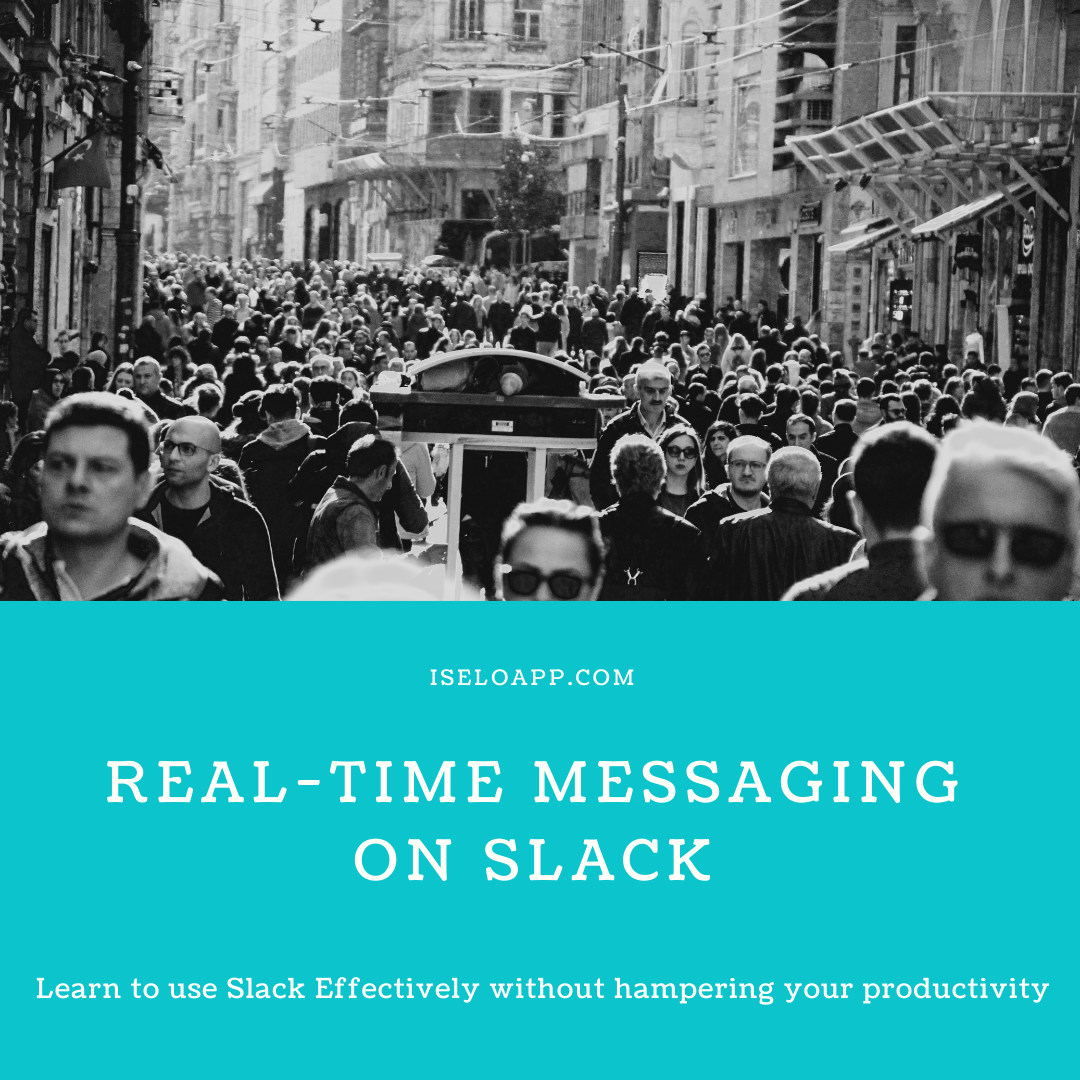
Introduction
In today’s world, being surrounded by apps and platforms, you are likely to spend more of your time on email and messaging platforms. According to a recent survey, most people can’t go even 5 minutes without checking their mailbox. It’s a fact that these slacks and emails aren’t going away anytime sooner. Slack communication leads to even productivity issues as the real-time messaging on Slack is just like being on a very busy street.
It’s pretty time-consuming to get stuck up because on Slack, the signal-to-noise ratio is really low. Somedays you might end up reading Slack all day and really accomplish nothing new. For your productivity flow, continuous checking or switching on the notifications can be seriously damaging when you are doing something really important. So, one should learn to use the technology efficiently.

Solutions
Let’s take a look at some of the solutions to this problem:
- Setup “do not disturb notifications” so that your workflow doesn’t get disturbed and the Slack communication stops and your efficiency increases. The best example is setting up a block time for yourself in which you do nothing else but work.
- Immediately save any useful information you get in the chats using the Slack knowledge management tool. Save a message (maybe a link or a question) straight into your knowledge base. Save quick notes or memos for any reference digitally instead of losing them out. For example, if you reach the conclusion that “Customer retention is way more important than acquisition.” So, jot down all the points you can think of so that you store your ideas forever. Even if you are using a free Slack plan, you can stay assured that all the important information is stored safely with you before reaching your limit of 10,000 searchable messages. So even a free plan offers you manageability for a long period of time.
- Retrieve knowledge directly with the Slack knowledge management app to avoid any switching between separate tabs and share the important information with your team directly. With the Slack integration system, all your notifications can be centralized into a place where discussions with the team can be done.
- Use highlighted words citing out important information. Slack notifies your usage of your name and username anywhere if mentioned. But you can stay in the loop on certain keywords or some phrases which seem important to you. For example, email addresses, websites, etc. Just one go through can give you all the needed information.
- Set alarms so that you only use Slack at only particular times of the day. This way, your productivity at work will not be affected, and you can keep up your Slack communication too. For instance, you can set an alarm that while traveling from home to work, you would catch up on Slack.

General Slack productivity tips for a power user:
Some of the power booster tips that allow you to improve your productivity via Slack are:
Mute the distracting channels
Your team might have some people who love to chat, and such people can lead to constant distraction. Notifications from such unrelatable conversations and unimportant mediums are annoying. To stop getting these notifications, simply go to the setting channel and mute that particular channel. Alternatively, you can open up the conversation box and type it /mute in the message field, and press enter. This too mutes the concerned channel.
Show only unread channels
Depending on the organization you are in, there may be hundreds of channels. If you are involved as a member of more than 5 channels, it is recommended that you should set up your side panel to show only the unread channels. Any direct message or channel message can be marked as unread if you wish to revisit.
Star important messages
Using the star button allows you to bookmark any of the important messages or channels. Once a message is starred, you can find it quickly when needed again under the Starred items list. Making it quickly accessible removes any possibility of missing out on any important message from the manager or your teammate.
Quick edit a Slack message
Sometimes, you can ping on the wrong chat or maybe make a typing error. You have the facility to edit the last sent message. Or taking it further, you can even delete the message or maybe just strike through the old message so that anyone reading it switched to the updated one. You can configure this as per the requirement.
Utilize reminders
You can even create reminders for yourself or remind a teammate about a project or topic you are working on. Create to-do lists and customized reminders. You can view all the reminders under the reminder list and even delete the ones not needed anymore.
Do things faster with Slash commands
Slash commands save time for specific actions in the form of shortcuts. All the members get access to these slash commands, but the usage can be made limited. To use slash commands, simply type in the ‘/’ forward slash in the message field to open the shortcut menu.
Keyboard shortcuts
Slack keyboard shortcuts help you navigate and require minimal effort. You can see a quick list of all the shortcuts by pressing Command on Mac and Control on Windows/Linux. These shortcuts make Slack much more accessible. They also increase efficiency by making things faster.
Classify your important Slack Discussions
You have the choice of creating a private channel or a public channel. You can even create a group and send a direct message to up to 9 people. Slack collaboration can help you connect with your teammates more efficiently. Such classification helps to keep the team in sync.
Conclusion
By applying the solutions discussed above, you can improve Slack communication to enhance the productivity of your team and your work. Further, with power booster tips, you can drastically reduce distractions & use Slack to your advantage.
